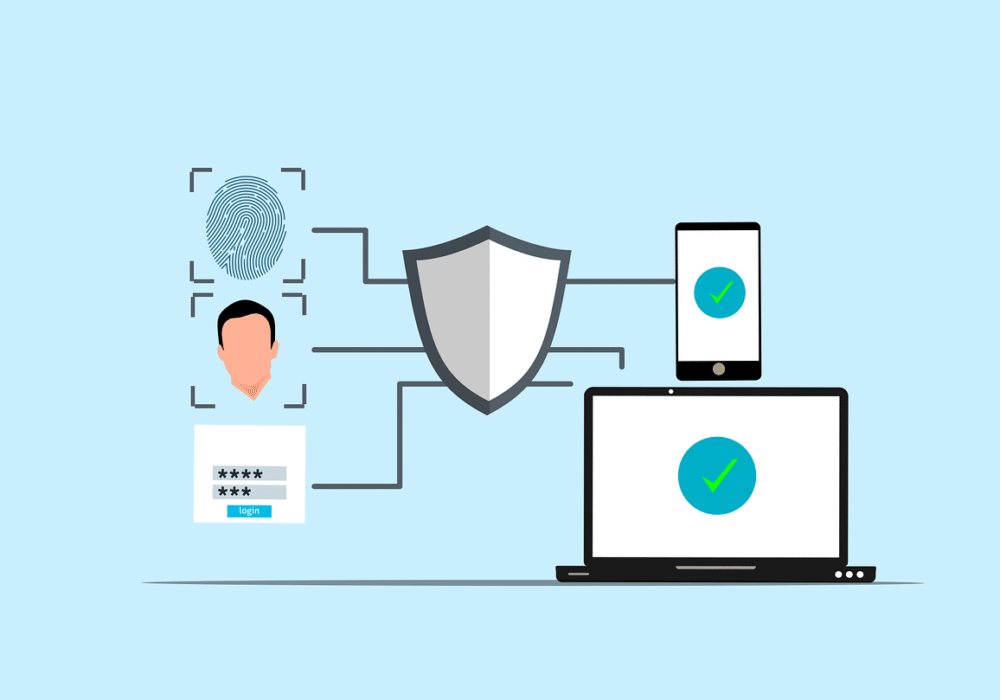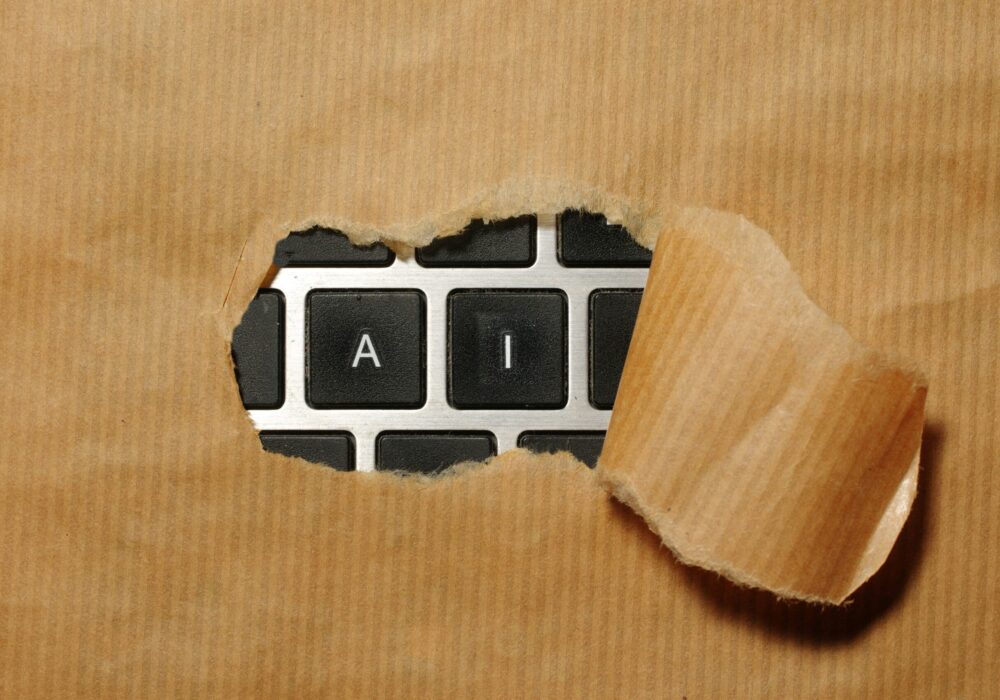SharePoint is a powerful collaboration tool that forms a cornerstone of the Microsoft 365 experience. A versatile and highly customisable platform, SharePoint provides everything businesses need to effortlessly store, organise, share, and manage their document assets from any device with an internet connection. Offering deep integration with both the rest of Microsoft 365, plus numerous third-party applications, SharePoint can be adapted to a wide range of business circumstances, and as such, is a popular document management solution for big and small organisations alike.
So, what makes SharePoint such a compelling option for businesses seeking a secure and streamlined way to handle files and other data assets? In this article, we aim to highlight the document management features of SharePoint that stand to really benefit your business, so you’re empowered to use the platform to its full potential. Here are 5 tips for secure and efficient document management using SharePoint.
Version History
SharePoint’s document versioning captures every iteration of a file across its lifespan, ensuring edits, deletions and additions are recorded over time. Previous iterations of files are automatically captured for posterity following any changes, allowing for easy retrieval and restoration to a previous state if necessary.
Some useful capabilities of SharePoint’s version history feature include:
Automated Versioning.
By configuring automated versioning, a new version of a document is created automatically upon each revision, and a new number assigned to the document with each iteration, enabling changes to be easily tracked.
Check in/Check Out
The check in/check out feature helps avoid editing conflicts in situations where multiple people may need to collaborate on a document. A document that is ‘checked out,’ can no longer be edited by users other than the person who’s checked it out. Once they have made their edits they then ‘check in’ the document, making it available for all collaborators to view and edit.
Viewing Version History
Through the document library interface, users can view a chronological account of all changes made to a document across its lifecycle, including the revisions made, who made them and when they were carried out. This helps to ensure accountability, creates an audit trail, and supports document integrity.
The Benefits:
By making strategic use of document versioning in SharePoint you enable errors to be easily corrected, build a culture of accountability, support effective collaboration, and ensure that document quality is maintained.
Metadata
Metadata refers to additional information that can be affixed to documents to provide more context, classification and organisation. Metadata serves an invaluable purpose from a document management perspective, by improving document searchability and categorisation.
Here’s how metadata can be used to support effective document management within SharePoint:
Custom Metadata Fields
Configurable metadata fields let you apply any information you want to a document that you consider relevant for categorisation and searchability purposes. Such fields might include department, topic, project, author and more.
Metadata Search and Filtering
Metadata search and filtering functionality makes it easier to locate files within vast document libraries, particularly in situations where the file name alone doesn’t contain easily searchable text.
Document Sets
SharePoint allows users to group files into document sets based on shared metadata characteristics. This allows documents with common properties to be categorised and organised as one cohesive group, supporting efficient document management.
The Benefits:
Metadata allows users to search and filter documents based on common attributes, allowing for the easy sorting and browsing of similar files that may not be stored close together within the file system. Metadata helps users collaborate better by providing additional document context, and encourages consistency in terms of how files are labelled and categorised.
Approvals
SharePoint provides multiple options for enabling approval workflows, which ensure documents are routed between the necessary stakeholders for review and authorisation, prior to publication. The in-built content approval method and through via integration with PowerAutomate, are just a couple of the mechanisms available to create automated approval workflows within SharePoint.
Here’s how approval workflows work in SharePoint to support streamlined and document management, and efficient and secure collaboration:
Workflow Initiation
Approval workflows in SharePoint can be triggered either automatically based on predefined conditions, or manually, by selecting the required document and choosing the appropriate workflow from a menu of options. SharePoint provides a variety of templates for common processes, that organisations can customise to their needs. Examples include pre-built automation for approvals, feedback, signature collection, and more.
Settings and Alerts
Before an approval workflow is initiated, users are presented with a number of configurable options that can be tailored to the needs of the business’s processes. Users can specify the ‘approvers’ the document is to be sent to, due dates for each stage of the workflow, escalation rules, conditional triggers, as well as notification preferences for all participants to ensure stakeholders are notified about the workflow’s progress.
Feedback
Stakeholders are able to provide feedback during the approval process, facilitating transparency and effective collaboration between participants.
Further Automation
SharePoint provides options for applying automation once the approval workflow has been completed. These might include relocating the document to a new folder, amending metadata, or pushing notifications to additional stakeholders.
The Benefits:
Approval workflows within SharePoint ensure that documents consistently undergo a rigorous review process, contributing to the maintenance of quality standards, and adherence to regulatory requirements where applicable. Workflow automation facilitates faster document turnaround times, streamlining the entire process from end to end, and reducing the risk of human error due to minimal manual handling.
Views
Views allow users to sort, filter and format the contents of a document library in order to display content according to a set of criteria. Users can configure their own views so that their SharePoint displays the documents and data that’s relevant to them and their needs.
To understand how views support effective document management in SharePoint, it’s important to understand the functionality on offer. Here’s a brief explainer:
Customisation
Users can preconfigure views to filter, order and format documents in a way that puts the most pertinent files and folder, front and centre. Views can be configured to show document subsets, specific columns, or arrange items in a desired sort order.
Personalised Formatting
Tailored formatting can also be applied to columns to present information according to the preferences of individual users. Colour coding, for example, can be applied to certain document types to aid visibility, and dates and numbers can be formatted to suit users tastes.
Grouping
In addition to filtering, sorting and formatting, Views also enable users to assemble documents into groups. This makes it easy to locate files based on shared attributes and establishes a hierarchical structure within the library which is discernible at a glance.
Shared Views
While views are useful for personalising SharePoint navigation, they can also be shared with other users to encourage consistency in terms of how information is displayed within a team or organisation. This helps to foster a common understanding of the contents of the document library, and how documents are structured within it.
The Benefits:
There are myriad benefits to leveraging the views function within SharePoint. Views empower efficiency by letting users home in on the files and data most relevant to the task at hand without having to sift through libraries manually. Personalisation encourages users to adapt SharePoint to their preferences for a smoother, better curated experience. Views also assists document visibility, with granular filtering, sorting and categorisation that helps users locate elusive files within vast and complex libraries.
Live Co-Authoring
One of the best collaboration features supported by SharePoint (and Microsoft 365 more broadly) is real-time document co-authoring. This feature allows multiple collaborators to make changes to a document at the same time, with changes made visible as they occur, supporting effective and efficient collaboration.
Understanding the value of co-authoring as a productivity feature means understanding how it works. Here’s a summary of the functionality it provides:
Live Updates and User Presence Indicators
Changes made are instantly visible to all contributors working within a document, and user icons, along with labelled cursors indicating each user’s live position, promote transparency and awareness in the collaborative process.
Auto-Saving
Auto-save captures all user edits as they are made, preventing data loss, and ensuring the saved document reflects the most current changes.
Comments and Chat
Co-authoring is complemented by the ability to affix comments to the document, as a well as a live chat feature that allows users to discuss changes as they are being implemented. These features promote efficient and effortless document collaboration.
Document Locking
When a user starts making changes to a section of a document, SharePoint temporarily locks the section affected against simultaneous editing by another contributor. The lock is then released once the changes are completed and the progress saved. This intelligent feature prevents editing conflicts and ensures users can make edits without interruption.
The Benefits:
Live co-authoring enables faster edits, facilitating quicker document turnaround. Document versioning issues can also be averted, as co-authoring encourages users to maintain a single document copy, thus avoiding the effort duplication that can arise when multiple file versions enter circulation. The co-authoring experience also supports greater collaborative engagement, with users encouraged to contribute their views on changes via the comment and live chat features.
Final Thoughts
Offering an abundance of document management features, deep integrability with the rest of Microsoft 365, as well as powerful collaboration functionality, it’s not hard to see why SharePoint is considered one of the most versatile and effective document management solutions around. By taking the time to explore the features we’ve talked about, you’ll be empowered to streamline your file management practices and make better use of your business’s information resources.
BCNS – Tailored Solutions and Quality IT Support for Devon’s Businesses
Here at BCNS, we’re passionate about helping businesses across Devon operate securely, work productively, and embrace innovation, using the power of IT. Our commercially astute approach ensures you’ll enjoy technology that adds real value to your business, helping you achieve your goals with solutions that conquer your greatest operational challenges. Get in touch today for a friendly, no-obligation chat about your IT needs. We’d love to hear from you.