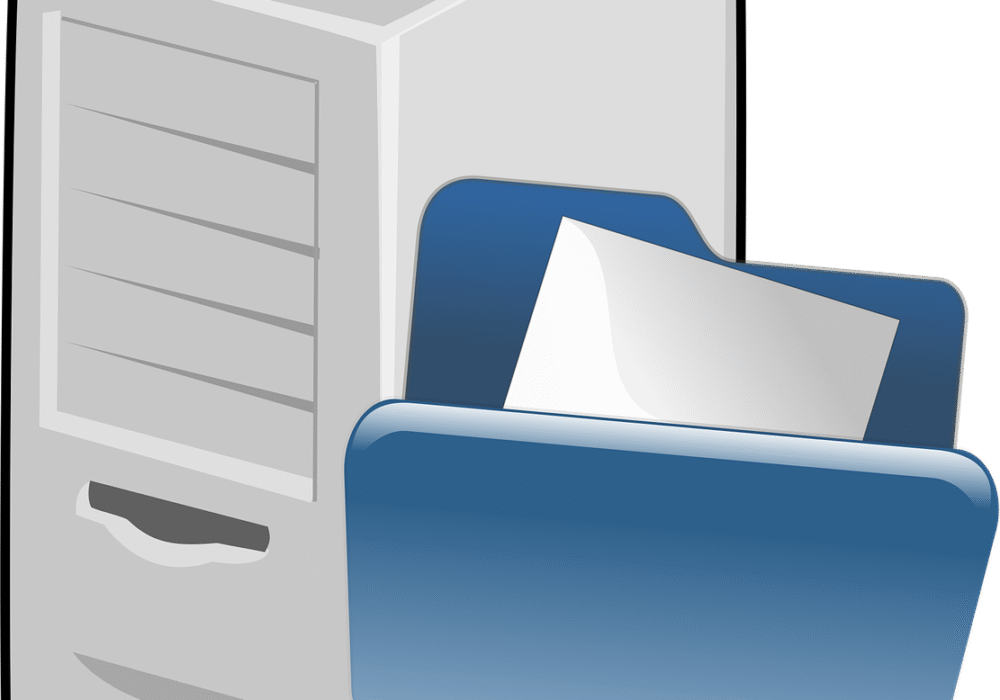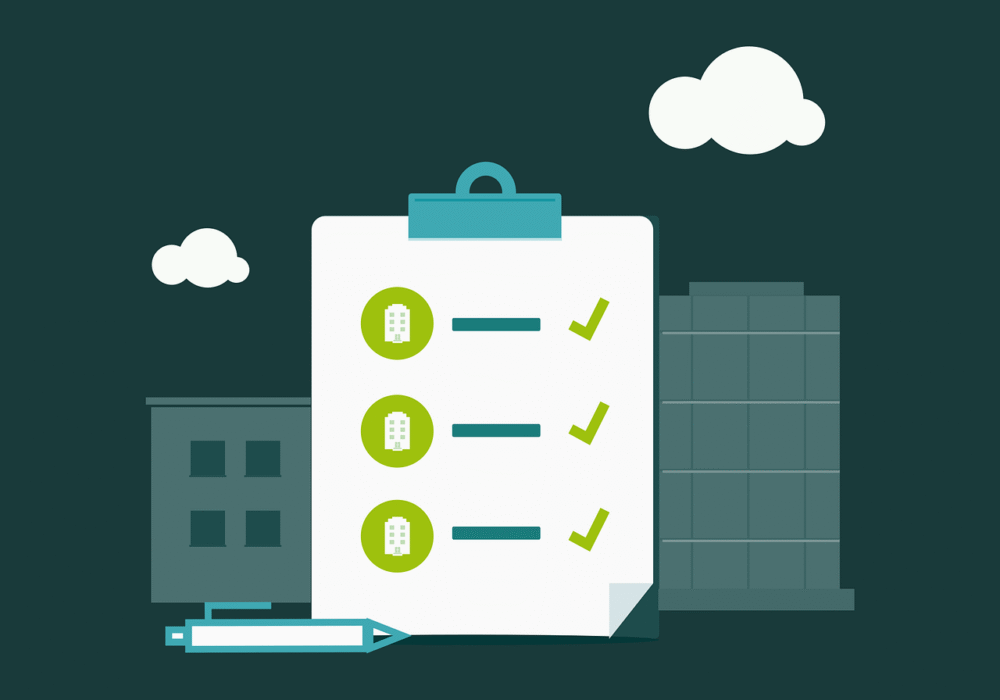In the last article, we looked at how you can remote work to the best of your ability using Microsoft Teams. In that article we specifically looked at the messaging side of Microsoft Teams. In this article we will be looking at some of the other features that make it one of the front runners for remote working.
Video Conferencing
Teams’ excellent video conferencing features are frequently recognised as a key factor in the platform’s popularity because they support up to 1000 active meeting participants and an astounding 10,000 in “watch only” mode. So what are some of the strongest arguments for using Teams as your go-to video conferencing platform?
Meetings with internal and external participants can be held Teams offers a variety of solutions for organising and holding video/audio meetings.
The calendar app, which is accessible from the Teams window’s side, can be used to schedule meetings. Finding a time when everyone can participate can be done with the help of a useful application called “scheduling helper.” Teams offers the option to start meetings right away for urgent situations using the “meet now” buttons that can be seen in chat threads and Teams channels.
Anyone can be invited to a Teams meeting, including those from outside your company who don’t use Microsoft 365. All you need to do this is provide their complete email address, and Teams will send them an invite link so they can view your meeting.
Chat, screen sharing, file sharing, and group work on “virtual whiteboards” Meetings with Teams include much more than just speaking into a camera.
You can add a chat element to any meeting you start. As the audio-visual discussion goes on, this can be utilised to communicate ideas or concerns as well as pertinent files.
Speakers can also allow audience members to share their screens with them in order to demonstrate a concept. As demonstrated below, the primary meeting control panel is where you may access this feature. This button can be used to share PowerPoint presentations as well as other types of material.
By incorporating Microsoft’s user-friendly whiteboard tool, meeting participants can contribute their ideas in a collaborative manner in another approach. This gives a free-form digital canvas for the exchange of ideas and functions essentially as a digital whiteboard (without some of the practical limits).
‘Meeting Recap’ lets you review your meetings after the fact.
Teams compiles shared files, meeting notes, attendance statistics, transcripts, and recordings in one location to make analysing your meetings simple and assist ensuring that they are engaging and fruitful. After the event, go to the meeting entry in your Teams calendar to discover all the resources you require in one location. If you want to use the tools for transcripts and recordings, just make sure they are turned on during the meeting.
Using Microsoft Teams Phone for hosted VoIP
Microsoft Teams provides video conferencing and chat features, which is widely known. Less well recognised is the platform’s ability to serve as a fully functional business phone system.
The service, dubbed “Microsoft Teams phone,” is accessible to the majority of Microsoft 365 subscribers for an additional monthly membership fee; users of the 365 E5 plan get access to the service at no extra cost.
So how does it function?
Teams Phone allows Microsoft Teams to work as a portal to a feature-rich, hosted VoIP phone system by integrating phone system functions into the Teams UI. The utilisation of existing technology (laptops, desktops, and mobile phones) to place and receive calls using your company’s primary contact number is an option.
Take your telephone system with you.
Customers, business associates, and suppliers won’t be aware that you are taking a call away from the workplace. All the functionality of an on-premise PBX are available with Teams Phone, but without the restrictions of fixed infrastructure. Utilize one contact number to transfer, forward, and hold calls in the same manner as you would with a conventional phone system.
Easily manage high call volume
Teams Phone is stocked with what are frequently referred to as “call centre features,” which make life simpler for your team and lessen the annoyance of incoming callers by relieving the pressure of handling heavy call volumes. With the flexibility to provide “self serve” choices, you may lessen the effort of call handlers and ensure that inbound calls are always routed to the appropriate department. You can divide the workload of incoming calls among team members using the “call queue” feature, and you can briefly pause a call if you need to switch devices by using the “call park” option.
Infrastructure-light, heavy on features
Utilizing “softphones,” Due to cloud hosting, Microsoft Teams Phone does not require the PBX servers or cabling infrastructure found in conventional phone systems. It also works with the devices you already use to access Microsoft Teams. For a more traditional phone system-like experience with the added benefit of video conferencing and chat features for a totally unified communication experience, Teams-compatible desktop phones are available.
Conclusion
Microsoft Teams is a truly unique communication platform because it combines intuitive instant messaging, feature-rich video conferencing, simple file sharing, the ability to incorporate your favourite apps and services, as well as the option to integrate your business phone system into the interface. Therefore, if you’re still utilising a wide range of different tools for business communications, why not replace the clutter with Microsoft Teams, a platform that can do everything.